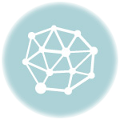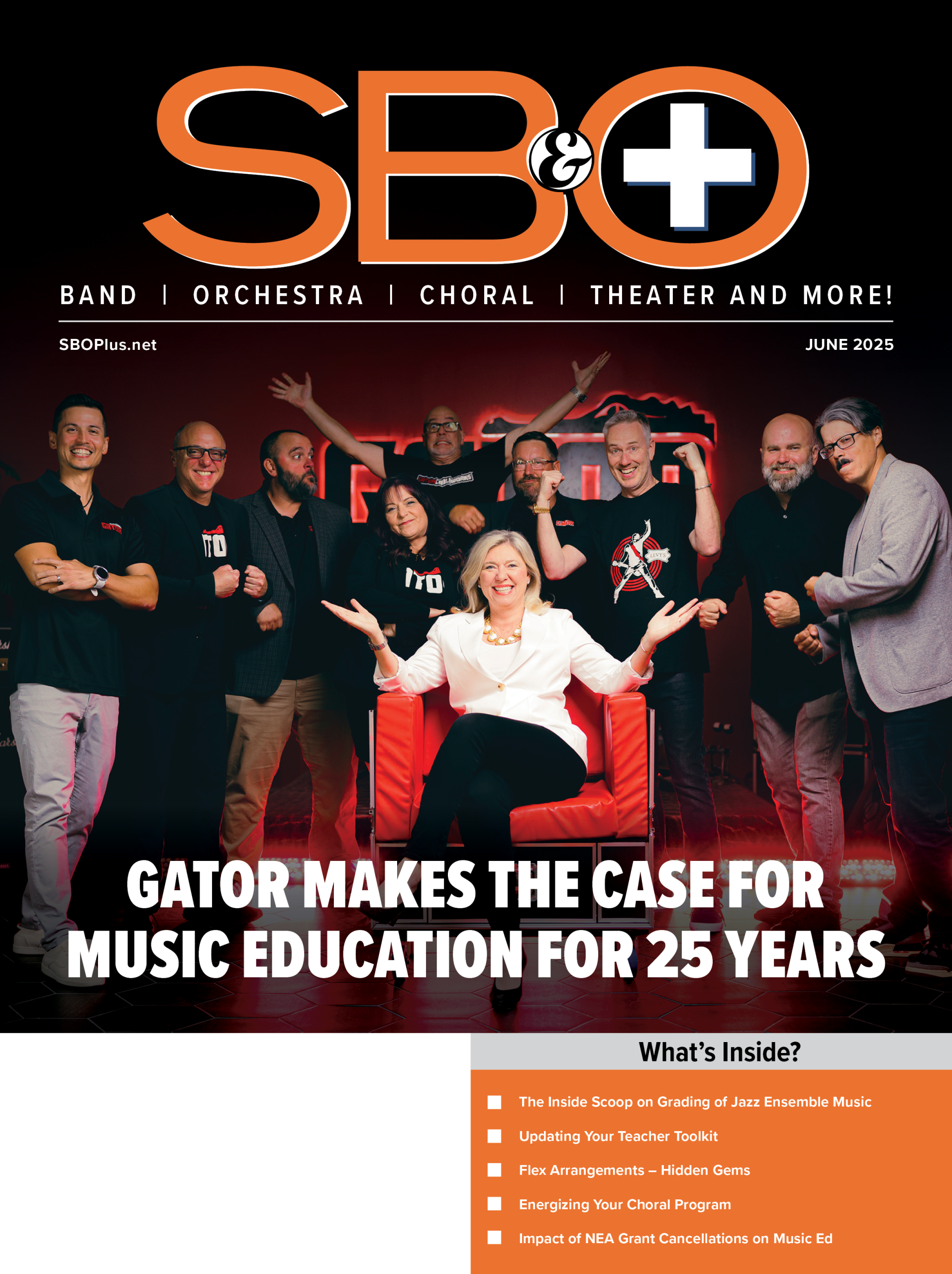Using YouTube in the Music Classroom
![]() YouTube is among the most popular and ubiquitous sites on the Internet. According to the site’s own statistics, more than one billion unique visitors use YouTube each month, and it reaches more adults than any single cable network. Almost half of the traffic on YouTube can be accounted for through mobile devices such as phones and tablets. It is a powerful tool for storing video, communicating, marketing and promoting music, and tracking social trends in media. YouTube use in the classroom has recently been shown to positively influence several types of educational engagement.
YouTube is among the most popular and ubiquitous sites on the Internet. According to the site’s own statistics, more than one billion unique visitors use YouTube each month, and it reaches more adults than any single cable network. Almost half of the traffic on YouTube can be accounted for through mobile devices such as phones and tablets. It is a powerful tool for storing video, communicating, marketing and promoting music, and tracking social trends in media. YouTube use in the classroom has recently been shown to positively influence several types of educational engagement.
In music education, people make all kinds of uses of YouTube. The site is simple enough to use – just call it up in your web browser, and search for content that interests you. In fact, since YouTube is a Google-owned product, videos also come up in general web searches through the Google search engine. This makes searching for video content incredibly simple. In this article, I will provide some tips and tricks that might help you take your use of YouTube beyond the basic search-and-play paradigm.
Accounts
Many popular Internet sites request that you register to take advantage of what they offer, and often we hesitate to do so because it requires providing personal information. In the case of YouTube, however, it is not really possible to take advantage of what the site can do without having an account. Without an account, you are essentially restricted to searching for and playing individual videos. When you create an account, among many other things, you can:
· Upload videos that you, your students, or colleagues have created
· Create a “channel” that contains specific groups of videos, perhaps organized for your individual classes
· Add comments to others’ videos, and control the ability of viewers to add comments to your videos
· View analytic reports regarding the videos you post so you know how, when, and where they are being seen
· Perform limited editing tasks on your videos
As mentioned earlier, YouTube is owned by Google. So, if you have a Google account (for Gmail, Google+, or one of their other services), you already have a YouTube account. If your Google account is frequently used for personal matters, consider creating a second account that is dedicated completely to work you do for your professional life.
Privacy
Any time you place content on the Web – a video, a sound file, even a photograph – it is important to consider that it can essentially be viewed by anyone, regardless of the audience you intend. Especially since many of the videos educators post contain images of young people, we must take care to protect the privacy of the people in the videos. Regardless of any technological tools you might apply to protect privacy, make sure that you are familiar with your school’s policy about broadcasting video that contains children. Also be aware of any special circumstances that exist regarding individual students whose parents may not allow them to appear on video, and work with those parents to determine what is acceptable.
When you do add a video to YouTube, make sure to set its privacy setting appropriately. A “Privacy settings” drop-down list appears on the upload page for every video you add, and offers three settings. A video listed as Public can be searched for and played by anyone using YouTube. This is the least restricted, most open setting. An Unlisted video cannot be accessed through a simple search; however, anyone who obtains a link to the video is able to play it. Finally, a Private video can only be played by those to whom you grant access. You can give them that access by entering the email address with which they log in to YouTube. This is the most restrictive, safest privacy setting. I typically use this setting when I post videos of my own university students teaching each other so that they can write reflections on their work.
Another step you might take to ensure the privacy of those you capture on video is to “blur” faces. Similar to the “pixilation” process we often see on television, this setting will keep your video in tact, but will attempt to blur out all faces. To apply this setting, once a video is uploaded, choose Enhancements, then Special Effects. The technology behind this setting is not perfect – it may miss some faces, and may blur some objects that are not actually faces – but it works pretty well. Make sure to double check your videos to see how well this effect has worked.
Transcriptions
Once a video is uploaded to YouTube, you can add or automatically generate transcriptions of the talking in the video. This technique might be helpful for hearing impaired students, or for simply making sure that talking is captured clearly if a video is inaudible. From the Video Manager, click Captions. You can type a transcript into a text box and YouTube will synchronize it with the video playback. You can also use an external word processing program, which may make it easier to type the transcript, then upload the word processing file into YouTube. You can also select “automatic captions” to have YouTube generate a transcript, though this selection may not produce a very accurate result.
Annotations
Perhaps you are interested in uploading a video of a performance your students have done, and you want to point out particular moments in the video that were particularly well done, or could have been improved. Annotations allow you to add various kinds of marks on your video to highlight such moments.
From the Video Manager, choose Annotations. The drop-down list offers annotation options in the form of speech bubbles, notes, titles, spotlights, and labels. Once you add an annotation, you can insert text, modify its timing and formatting, and even insert a clickable link to another website. Annotations that you add appear in a “timeline” display below the video window so that you can see an overview. These annotations will appear within the video window when your students play them back.
YouTube Alternatives
The most frequent difficulty that I hear from music teachers regarding YouTube is that the service is blocked from being used in their schools. School IT departments and coordinators do this out of an abundance of caution because some of the content on YouTube can be inappropriate for children. It is an understandable approach, but can be frustrating to teachers who want to use this wealth of video material in their classroom teaching.
There are several ways to resolve this issue. Alternative sites such as TeacherTube and iTunes U offer a lot of educational content that is appropriate for students. IT administrators may be less hesitant to make these sites available within the school network because the content is screened for appropriateness. Within YouTube there are two additional solutions: YouTube Edu is a section of YouTube in which teachers and professors upload content designed exclusively for education. YouTube for Schools is a controllable, customizable environment that is designed specifically for schools.
That said, sometimes video content exists only on YouTube, and it may be perfect for your lesson, but you cannot access it over your school’s network. In that case, you might consider downloading a YouTube video using a computer that is off of your school’s network, perhaps at home. There are many utility sites that allow this, but the one that I have had the most success with is KeepVid.com. This Java-based tool allows you to enter the URL of a page that contains video from YouTube, Vimeo, or many other video services. You can then download the video to your computer, and bring it with you to school either on your own laptop, or on a storage device like an external hard drive or a flash drive.
Remember, of course, that content uploaded to YouTube by others is not yours. When you download videos, you are risking violating copyright laws. Educators are often safe from violating copyright laws because of the Fair Use clause. Consult the YouTube Terms of Service or your favorite source on copyright for educators for guidelines.
More Tips and Tricks
Here are some other quick tips and tricks to optimize your YouTube experience:
· Many videos on YouTube can be played back at slow speed by holding down the space bar.
· Some schools have Internet connections speeds that are not quite as quick as we would like them to be. YouTube currently has a project in beta testing called Feather that can deliver videos at optimal speeds for slower connections.
· In the Video Manager, go to Audio to access a library of more than 150,000 tracks of music that can be added to your videos.
· Many YouTube users organize their content into channels. This makes it easier for you to search for content. Click the “Browse channels” button from the YouTube homepage to search for content that interests you.
· Your account also enables you to build forms in Google documents. These forms can be used as quizzes, which students can respond to after watching videos.
Simply put, YouTube is an amazing technological tool with unlimited potential. As music teachers begin to explore the possibilities of the flipped classroom, YouTube may be the world’s most powerful repository for students to obtain procedural information, thus freeing up time in the classroom for creative, application activities. Consider exploring YouTube today and bringing its power to your classroom and beyond.
 Jay Dorfman is an assistant professor in the Music Education Department at Boston University where he teaches classes in instrumental music, technology, and research. He teaches in both online and on-campus settings. He also currently serves as the president of the Technology Institute for Music Educators (TI:ME), an organization dedicated to advancing technology in the music education profession. Dr. Dorfman is the author of Theory and Practice of Technology-based Music Instruction, released in 2013 by Oxford University Press.
Jay Dorfman is an assistant professor in the Music Education Department at Boston University where he teaches classes in instrumental music, technology, and research. He teaches in both online and on-campus settings. He also currently serves as the president of the Technology Institute for Music Educators (TI:ME), an organization dedicated to advancing technology in the music education profession. Dr. Dorfman is the author of Theory and Practice of Technology-based Music Instruction, released in 2013 by Oxford University Press.